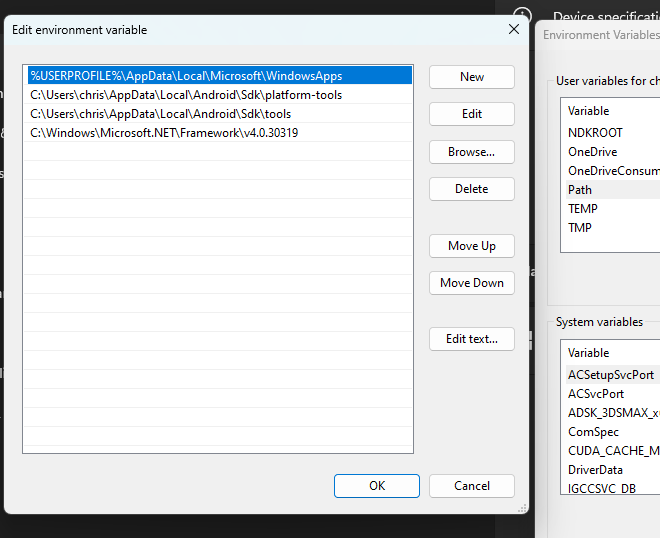Can't compile a DLL from the Export menu without getting an error message??? Can anyone help
-
@d-healey
yep still the same error!AAAARRRGGGHHH!
I GIVE UP
What do you think it could be?
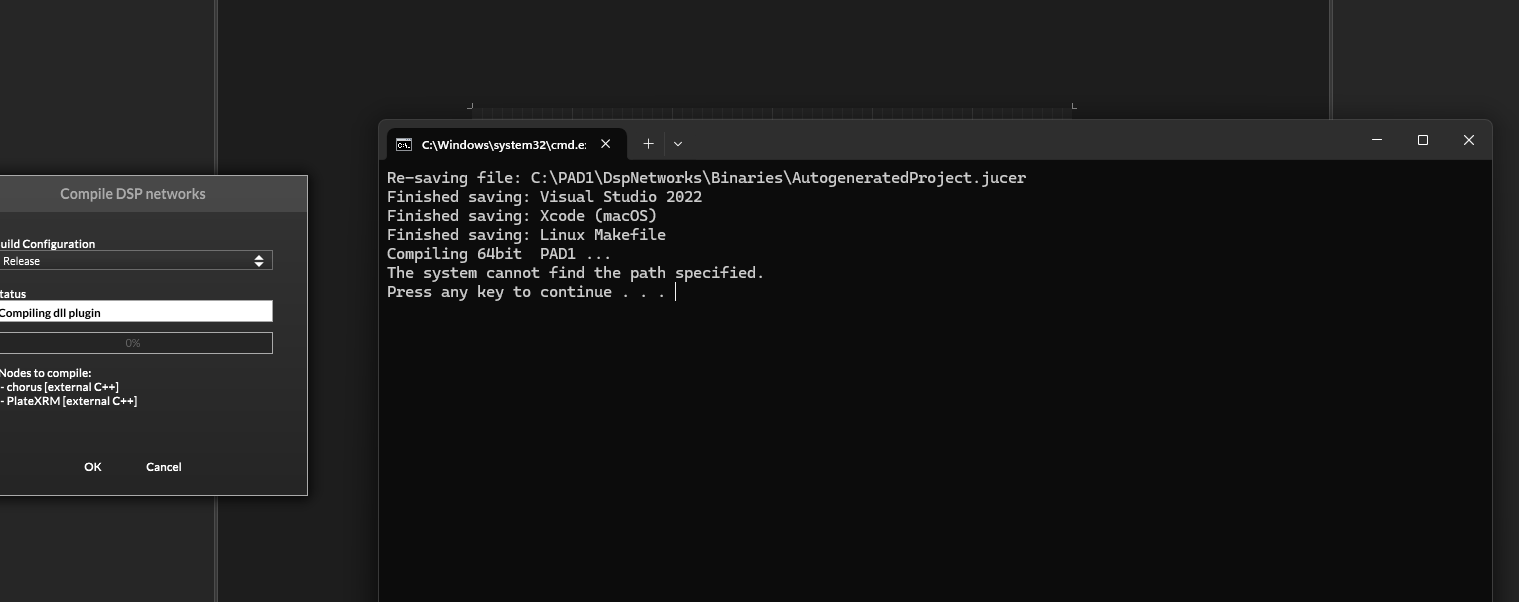
-
@GreekProgrammer either install vs2022 or set it to vs2017 in the Hise Settings. The best bet is to install Vs2022, it can live alongside other versions.
-
Hi Yes I have VS 2022 installed already and its set to 2022 in HISE too...
any suggestions?Thanks
-
@GreekProgrammer said in Can't compile a DLL from the Export menu without getting an error message??? Can anyone help:
yep still the same error!
Stick with the simple test project, the empty one. Because it's still possible there is some other scriptnode/RNBO - we need to do things one step at a time.
-
What happens if you open a cmd and type in msbuild?
Edit: saw it. You need to make the msbuild command accessible from anywhere. Try adding it to the path environment variables in Windows.
-
This post is deleted! -
-
NOPE!!!!
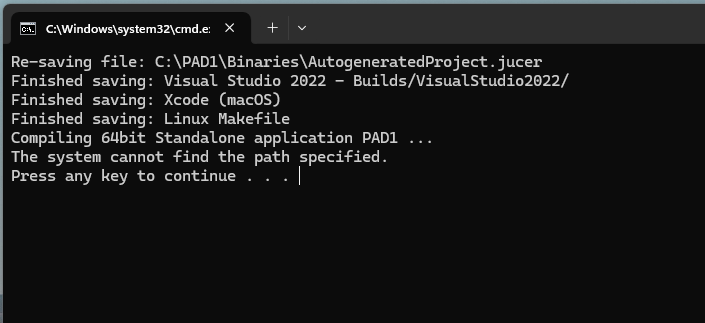
-
@GreekProgrammer until you cannot open a cmd ad type in msbuild you will not be able to run the export script.
Not sure what‘s wrong on your system because the default installation of VS will set the PATH environment variables correctly but you need to figure this out somehow, that‘s basic Windows stuff.
-
I am not sure if its Basic windows stuff !
The error message “MSBUILD : error MSB1003: Specify a project or solution file” occurs when you’re trying to build a .NET project, but the build process can’t find a valid project or solution file. Here are some steps to resolve this issue:
Specify the Project or Solution File Explicitly:
Make sure you’re in the correct directory that contains your project or solution file.
Explicitly specify the project or solution file as an argument in the dotnet publish command. For example:
dotnet publish <path_to_project_or_solution_file>Replace <path_to_project_or_solution_file> with the actual path to your .csproj or .sln file.
Check Your Project Structure:
Ensure that your project directory contains a valid .csproj or .sln file. If it doesn’t, create one.
If you’re working with a .NET Core project, you’ll need a .csproj file. You can create one manually or use the dotnet new command to scaffold a new project.
Package Versions and Dependencies:
If you’ve created a .csproj file, make sure it includes the necessary package references (dependencies) for your project. You can manage these using NuGet or by editing the .csproj file directly.
If you’re unsure about the correct package versions, consult the official documentation or search for the packages on NuGet.org. -
@GreekProgrammer said in Can't compile a DLL from the Export menu without getting an error message??? Can anyone help:
The error message “MSBUILD : error MSB1003:
Are you getting that error?
-
"ChatGPT, I cannot run msbuild from the command line. What do I need to do?"
To run
msbuildfrom the command line, you need to ensure that you have the necessary tools installed and that your environment variables are correctly set. Here are the steps to troubleshoot and fix this issue:-
Install Visual Studio Build Tools:
- If you haven't installed Visual Studio or the standalone Build Tools for Visual Studio, you need to download and install them. You can get the Build Tools from the Visual Studio website.
- During the installation, ensure that you select the "MSBuild" component.
-
Locate MSBuild:
- The
msbuildexecutable is typically located in the directory where Visual Studio or the Build Tools are installed. Common paths include:C:\Program Files\Microsoft Visual Studio\2022\BuildTools\MSBuild\Current\Bin\MSBuild.exeC:\Program Files (x86)\Microsoft Visual Studio\2019\BuildTools\MSBuild\Current\Bin\MSBuild.exe- The exact path may vary depending on the version and edition of Visual Studio or the Build Tools installed.
- The
-
Set Up Environment Variables:
- Ensure that the path to
msbuild.exeis included in your system'sPATHenvironment variable. You can set this manually:- Open the Start Menu and search for "Environment Variables."
- Click on "Edit the system environment variables."
- In the System Properties window, click on the "Environment Variables" button.
- In the Environment Variables window, find the "Path" variable in the "System variables" section and click "Edit."
- Add the path to the directory containing
msbuild.exe.
- Ensure that the path to
-
Use Developer Command Prompt:
- Visual Studio provides a Developer Command Prompt that sets up the environment variables for you. You can access it from the Start Menu under the Visual Studio folder (e.g., "Developer Command Prompt for Visual Studio 2022").
- Open the Developer Command Prompt and try running
msbuildfrom there.
-
Verify Installation:
- Open a new command prompt and type
msbuild -versionto check ifmsbuildis recognized and to verify its version. If the command runs successfully,msbuildis properly installed and configured.
- Open a new command prompt and type
By following these steps, you should be able to run
msbuildfrom the command line. If you encounter any issues, please provide specific error messages or behaviors, and I can offer more targeted assistance. -
-
@d-healey
Hi, Apologies for the late response to you and Christopher...
I have been away on business. I have tried both uninstalling and reinstalling VS 2022.Using Christophers advice, I installed the MS BUILD for VS2022 and initiated all paths in the environment variables option. MS BUILD was installed and this was confirmed using the msbuild-version command.
Then when I rebuilt HISE again to double-check from source and Exported from a clean version (NO Effects/no nothing) I got the same error for the PATH Once again?
The only thing I could maybe try is installing HISE on a MAC and see if this works.
But I do all my coding on Windows with MAX too!I must admit, I am very disappointed as I would like to develop a UI for my RNBO interface for a standalone application using C++ and wanted to use HISE to do this.
For now ive given up as it's taking up too much time out of my business to faf around with this!!
Thanks for your help though If this gets sorted and one day I can build even a standalone (without any errors popping up) I would really like to use HISE to develop my application for clinical and special needs applications.
Thanks !!!!
-
THIS IS JUST A THOUGHT...................................................
I develop using VR and UNREAL so I have lots of developer plugins added in C++ together with MAX externals, what if there is a conflict with all of this?
-
@GreekProgrammer You could just open the solution in Visual Studio manually, you don't have to use the automated batch file.
-
@d-healey
IVE SUSSED IT OUT!!!!!!!
It was a real challenge.OK, so it has something to do with the path of JUCE and the location of it in the developer folder. This needs to be explicitly written in JUCE or it won't compile.
I also made the folder for the compiled DLL so copy into: Binaries\VisualStudio2022\PAD1.sln
After a restart, it all worked and hey presto an RNBO Chorus compiled.
I also Exported a Standalone as you advised from a clean build and this worked too.I WOULD REALLY APPRECIATE A FUTURE VERSION OF HISE TO BE MORE USER FRIENDLY AND AUTOMATICALLY ADD PATHS FOR MSBUILD OR THE VS Solution.
Thanks !
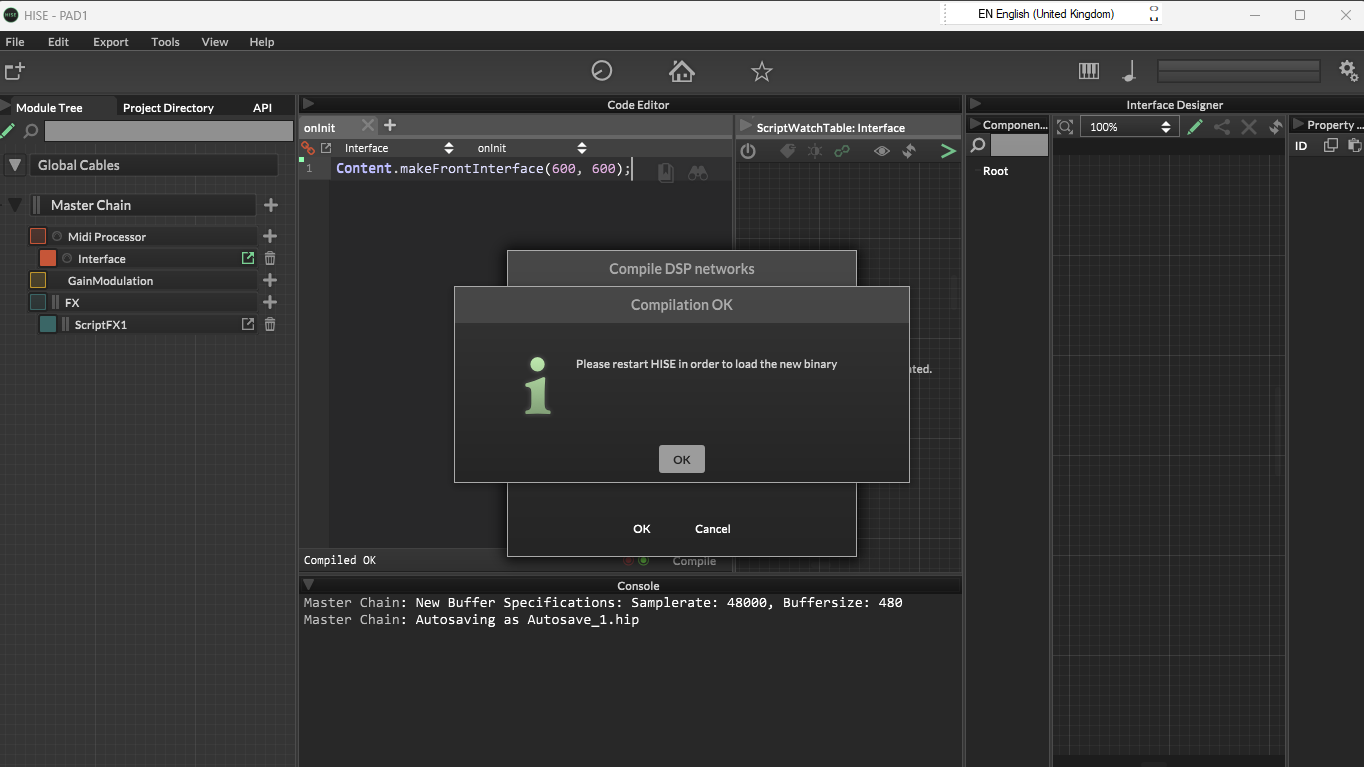
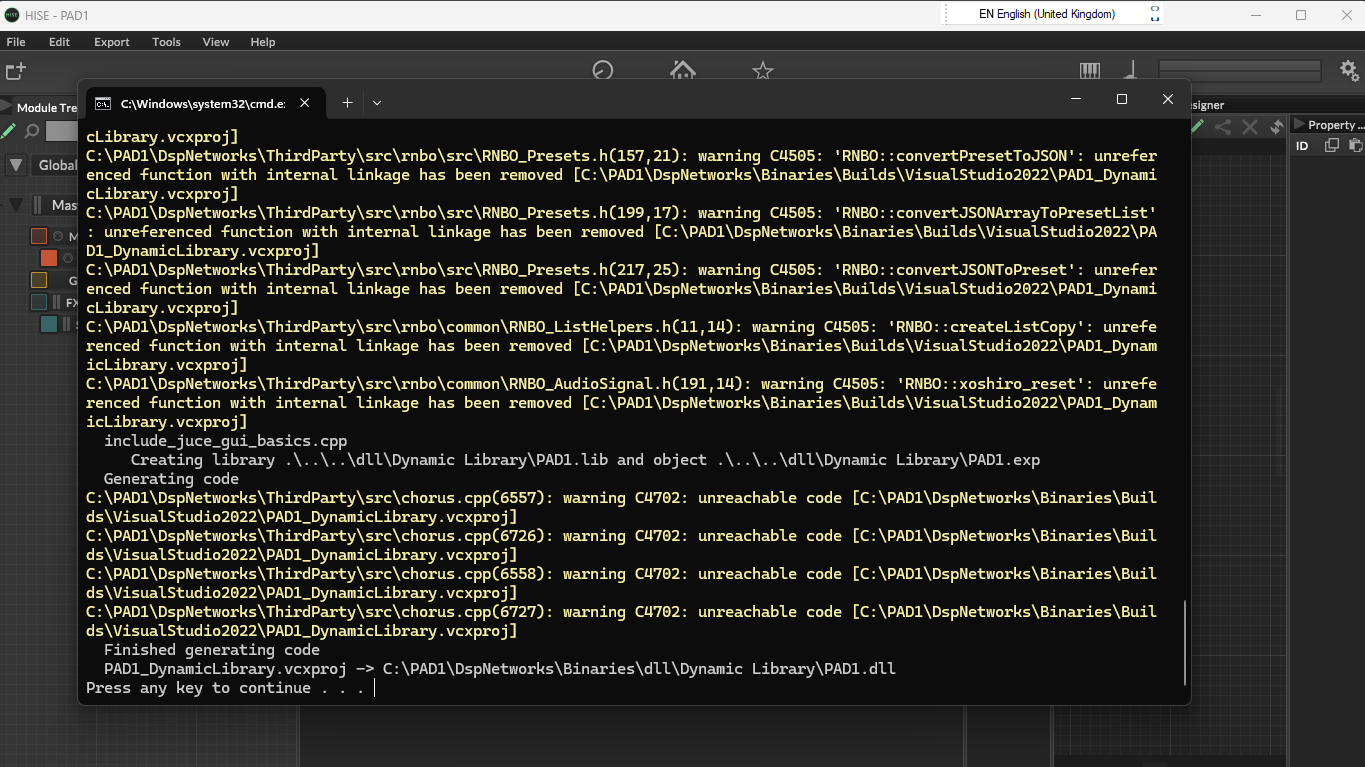
-
@GreekProgrammer said in Can't compile a DLL from the Export menu without getting an error message??? Can anyone help:
I WOULD REALLY APPRECIATE A FUTURE VERSION OF HISE TO BE MORE USER FRIENDLY AND AUTOMATICALLY ADD PATHS FOR MSBUILD
It's only you having this specific issue, it's working just fine here