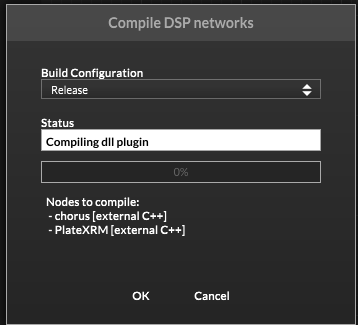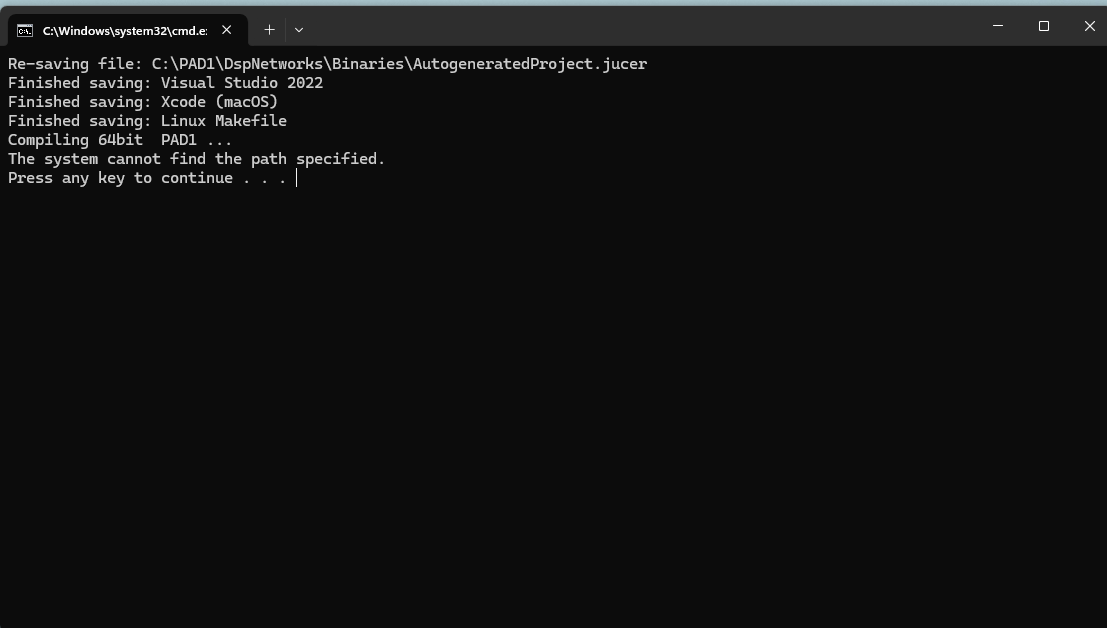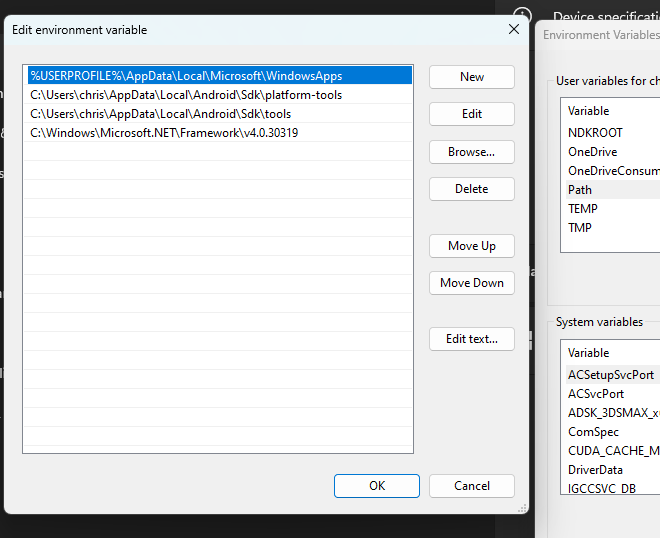Can't compile a DLL from the Export menu without getting an error message??? Can anyone help
-
@d-healey
Hello!
here is what has happened...
C:>msbuild
'msbuild' is not recognized as an internal or external command,
operable program or batch file. -
@GreekProgrammer Mystery solved, you need to install msbuild - this should be available from the Visual Studio installer if I recall correctly.
-
@d-healey
Hi! I hope so 100% believe you are on the case!
Is there any particular version to download...I'll take a screenshot in a moment.
Thank you -
Heres the shot...
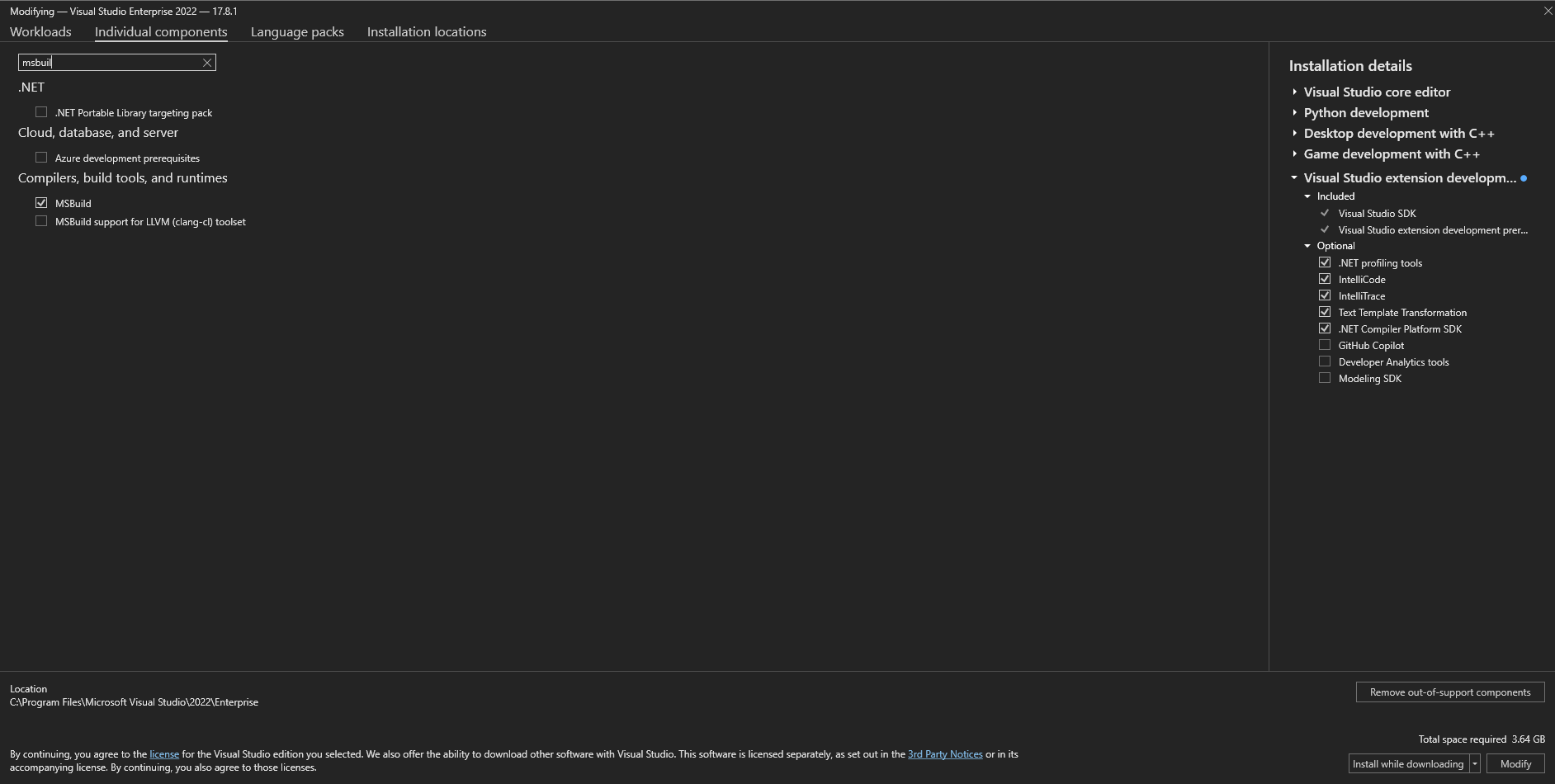
-
@GreekProgrammer said in Can't compile a DLL from the Export menu without getting an error message??? Can anyone help:
Is there any particular version to download...I'll take a screenshot in a moment.
I'm not sure, I don't remember having to install it separately so I guess it was already checked along with whatever other options I selected at the time.
-
@d-healey
I've just installed it...
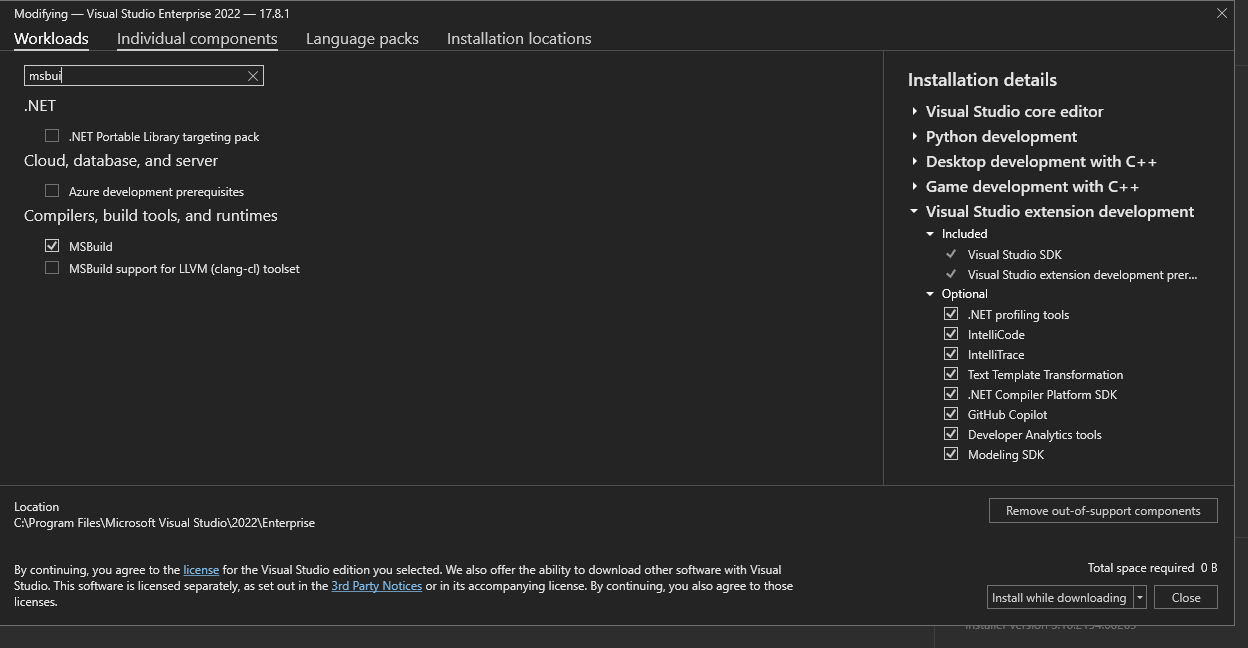
-
-
@GreekProgrammer said in Can't compile a DLL from the Export menu without getting an error message??? Can anyone help:
NOPE Still no joy :-(
Use the test project for now, I think you'll still hit the error
-
@d-healey
yep still the same error!AAAARRRGGGHHH!
I GIVE UP
What do you think it could be?
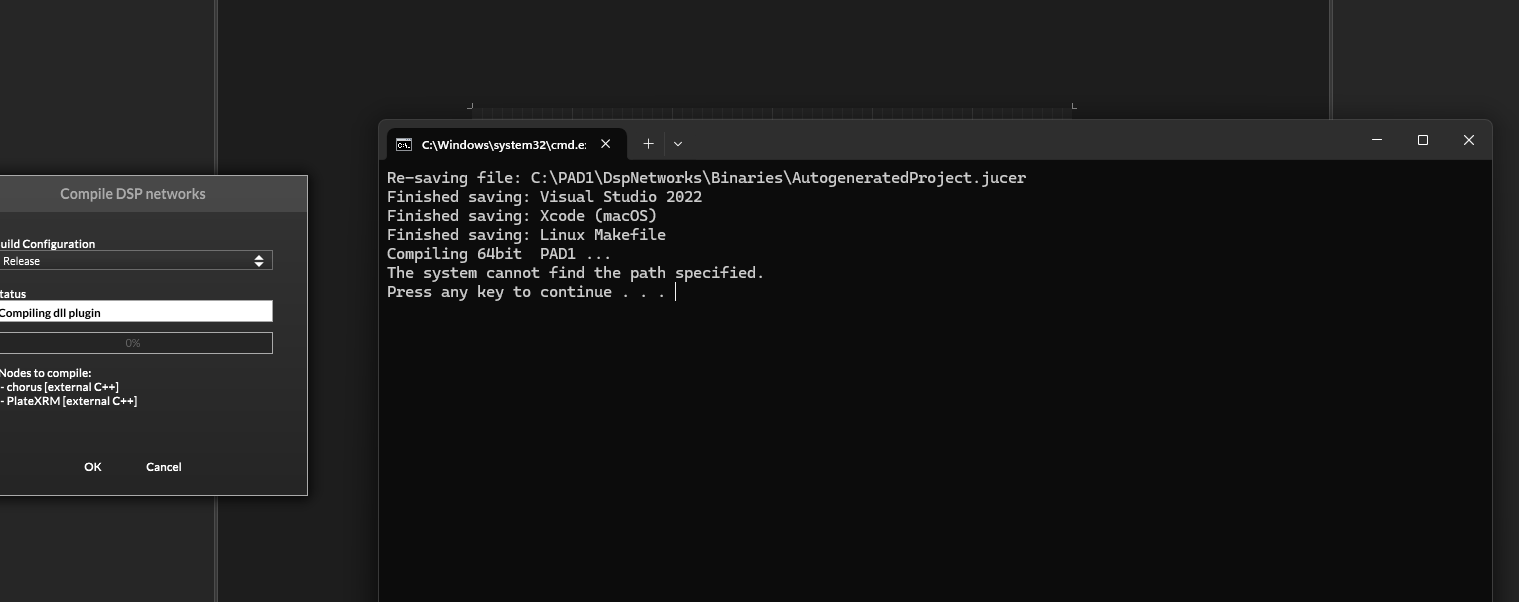
-
@GreekProgrammer either install vs2022 or set it to vs2017 in the Hise Settings. The best bet is to install Vs2022, it can live alongside other versions.
-
Hi Yes I have VS 2022 installed already and its set to 2022 in HISE too...
any suggestions?Thanks
-
@GreekProgrammer said in Can't compile a DLL from the Export menu without getting an error message??? Can anyone help:
yep still the same error!
Stick with the simple test project, the empty one. Because it's still possible there is some other scriptnode/RNBO - we need to do things one step at a time.
-
What happens if you open a cmd and type in msbuild?
Edit: saw it. You need to make the msbuild command accessible from anywhere. Try adding it to the path environment variables in Windows.
-
This post is deleted! -
-
NOPE!!!!
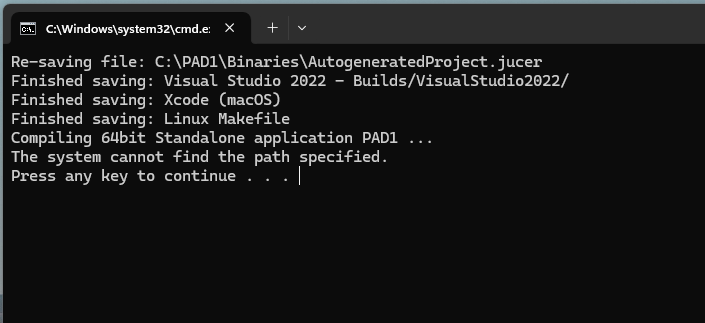
-
@GreekProgrammer until you cannot open a cmd ad type in msbuild you will not be able to run the export script.
Not sure what‘s wrong on your system because the default installation of VS will set the PATH environment variables correctly but you need to figure this out somehow, that‘s basic Windows stuff.
-
I am not sure if its Basic windows stuff !
The error message “MSBUILD : error MSB1003: Specify a project or solution file” occurs when you’re trying to build a .NET project, but the build process can’t find a valid project or solution file. Here are some steps to resolve this issue:
Specify the Project or Solution File Explicitly:
Make sure you’re in the correct directory that contains your project or solution file.
Explicitly specify the project or solution file as an argument in the dotnet publish command. For example:
dotnet publish <path_to_project_or_solution_file>Replace <path_to_project_or_solution_file> with the actual path to your .csproj or .sln file.
Check Your Project Structure:
Ensure that your project directory contains a valid .csproj or .sln file. If it doesn’t, create one.
If you’re working with a .NET Core project, you’ll need a .csproj file. You can create one manually or use the dotnet new command to scaffold a new project.
Package Versions and Dependencies:
If you’ve created a .csproj file, make sure it includes the necessary package references (dependencies) for your project. You can manage these using NuGet or by editing the .csproj file directly.
If you’re unsure about the correct package versions, consult the official documentation or search for the packages on NuGet.org. -
@GreekProgrammer said in Can't compile a DLL from the Export menu without getting an error message??? Can anyone help:
The error message “MSBUILD : error MSB1003:
Are you getting that error?
-
"ChatGPT, I cannot run msbuild from the command line. What do I need to do?"
To run
msbuildfrom the command line, you need to ensure that you have the necessary tools installed and that your environment variables are correctly set. Here are the steps to troubleshoot and fix this issue:-
Install Visual Studio Build Tools:
- If you haven't installed Visual Studio or the standalone Build Tools for Visual Studio, you need to download and install them. You can get the Build Tools from the Visual Studio website.
- During the installation, ensure that you select the "MSBuild" component.
-
Locate MSBuild:
- The
msbuildexecutable is typically located in the directory where Visual Studio or the Build Tools are installed. Common paths include:C:\Program Files\Microsoft Visual Studio\2022\BuildTools\MSBuild\Current\Bin\MSBuild.exeC:\Program Files (x86)\Microsoft Visual Studio\2019\BuildTools\MSBuild\Current\Bin\MSBuild.exe- The exact path may vary depending on the version and edition of Visual Studio or the Build Tools installed.
- The
-
Set Up Environment Variables:
- Ensure that the path to
msbuild.exeis included in your system'sPATHenvironment variable. You can set this manually:- Open the Start Menu and search for "Environment Variables."
- Click on "Edit the system environment variables."
- In the System Properties window, click on the "Environment Variables" button.
- In the Environment Variables window, find the "Path" variable in the "System variables" section and click "Edit."
- Add the path to the directory containing
msbuild.exe.
- Ensure that the path to
-
Use Developer Command Prompt:
- Visual Studio provides a Developer Command Prompt that sets up the environment variables for you. You can access it from the Start Menu under the Visual Studio folder (e.g., "Developer Command Prompt for Visual Studio 2022").
- Open the Developer Command Prompt and try running
msbuildfrom there.
-
Verify Installation:
- Open a new command prompt and type
msbuild -versionto check ifmsbuildis recognized and to verify its version. If the command runs successfully,msbuildis properly installed and configured.
- Open a new command prompt and type
By following these steps, you should be able to run
msbuildfrom the command line. If you encounter any issues, please provide specific error messages or behaviors, and I can offer more targeted assistance. -