Very newb question: how do I load an image file?
-
I created a new image UI component and then put this in the onInit:
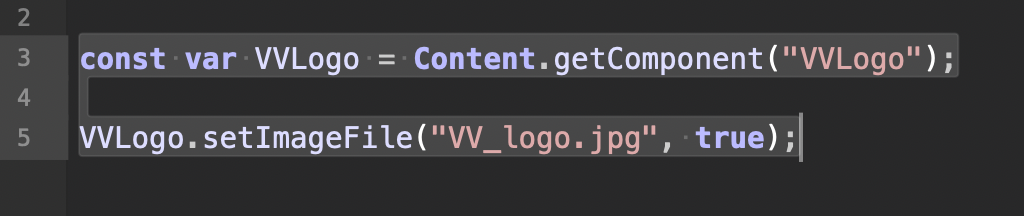
This complies ok but the image does not appear in the UI; I get "Missing" in a grey box.
The file in question is placed in the "Images" folder in the project folder of this project.
The Docs say this is the default folder?What would I need to do to get the image to appear?
-
@VirtualVirgin I think you need to load the image(s) into the pool first.
https://docs.hise.dev/scripting/scripting-api/engine/index.html#loadimageintopool
Engine.loadImageIntoPool( String id) -
I think you need to use a panel, something like this.
// loads the image from the project's Image folder Panel.loadImage("{PROJECT_FOLDER}sunset.png", "sunset"); Panel.setPaintRoutine(function(g) { g.fillAll(Colours.white); g.drawImage("sunset", [0, 0, 200, 200], 0, 0); g.drawImage("sunset", [200, 0, 300, 200], 0, 0); });https://docs.hise.dev/scripting/scripting-in-hise/scriptpanel.html
-
@DW He's using an image control so a panel isn't necessary
-
@d-healey thank you for clarifying!
-
@VirtualVirgin Copy the image file to the project's Images folder. After that, you can change all of the properties with
setPropertiesFromJSONeasily. I also added Width and Height for example.const var VVLogo = Content.getComponent("VVLogo"); Content.setPropertiesFromJSON("VVLogo", { "width": 150, "height": 150, "fileName": "{PROJECT_FOLDER}VV_logo.jpg" }); -
@orange said in Very newb question: how do I load an image file?:
@VirtualVirgin Copy the image file to the project's Images folder. After that, you can change all of the properties with
setPropertiesFromJSONeasily. I also added Width and Height for example.const var VVLogo = Content.getComponent("VVLogo"); Content.setPropertiesFromJSON("VVLogo", { "width": 150, "height": 150, "fileName": "{PROJECT_FOLDER}VV_logo.jpg" });Thank you :)
Yes, this solved it!