I need help with Export Setup Wizard HISE path
-
Please where should I choose a location for downloading and extracting the HISE path as instructed by the Export Setup Wizard as I have tried to select different path, but it seems not working. I need help on this
-
@moneydude there is no "downloadable" HISE Path - its a pointer to your particular HISE location - what is the error you are getting when you try to run a compile?
-
@moneydude Start by building HISE from the source code on github.
-
@Lindon @d-healey Thank you but I built HISE from source code on github and this is the error I am getting!
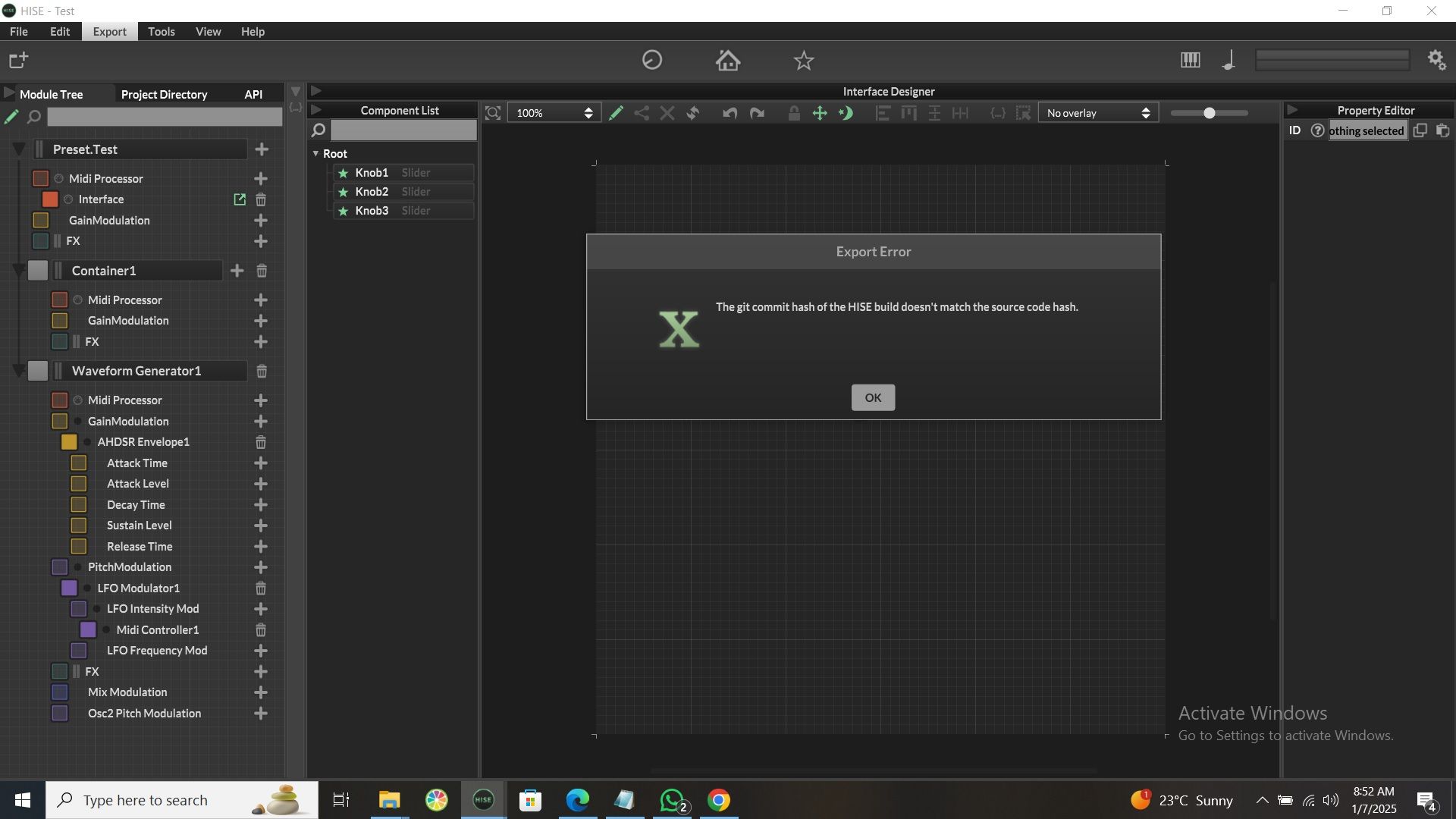
and I used C:\Users\GoingJeje\Documents\HISE Projects\Test for downloading and extracting the HISE path on Windows. I don't know what else to do as I have deleted and recompiled HISE several times with no luck. I need help please on the right location for downloading and extracting the HISE path.
-
@moneydude have you built the develop branch?
-
@d-healey I have finally fixed it. Thank you.
-
@moneydude How did you fix it?
-
@andersnaessss I used ChatGPT to fix it.
Correct Location for Extracting the HISE Source Code
The HISE source code should be in a dedicated development directory. A good practice is to use a folder like C:\Development or another dedicated directory outside of your "Documents" folder.Here's why:
Keeps your source code organized and separate from your project files.
Prevents conflicts between the HISE installation and project directories.Steps to Set Up the Correct Folder
Create a New Folder for HISE Source Code:Navigate to a permanent location on your system, such as C:\Development.
Create a folder named HISE. For example:
C:\Development\HISE
Move the Extracted Files:Move the contents of C:\Users\Downloads\HISE-develop to the newly created folder:
FROM:
C:\Users\Downloads\HISE-develop
TO:
C:\Development\HISE
After moving, the folder C:\Development\HISE should look like this:C:\Development\HISE
├── JuceLibraryCode
├── HiTools
├── Installer
├── projects
├── (other folders and files)Recommended Folder Structure:
C:\Development\HISE # Extract the HISE source code here
C:\SDKs\ASIO # ASIO SDK
C:\SDKs\VST3 # VST3 SDK
C:\Users\Documents\HISE Projects\Test # For your actual HISE projectsSteps to Correct Your Setup
Create a New Folder for HISE Source Code:Open File Explorer and create the folder C:\Development\HISE.
Download and Extract HISE:Download the source code from the HISE GitHub repository.
Extract the downloaded files into C:\Development\HISE. The extracted folder should look like this:
makefile
Copy
Edit
C:\Development\HISE
├── JuceLibraryCode
├── HiTools
├── Installer
├── projects
├── ... (other folders and files)Update the Export Setup Wizard:
Open HISE and navigate to File > Preferences > Export Setup Wizard.
Set the HISE Path to C:\Development\HISE.
Set Up SDK Paths:If you haven't already, download the required SDKs (e.g., ASIO, VST3).
Place them in a dedicated C:\SDKs directory, such as:
C:\SDKs\ASIO
C:\SDKs\VST3Update these paths in the Export Setup Wizard.
Move Your Project Files (Optional):Ensure your HISE projects (e.g., Test) remain in C:\Users\Documents\HISE Projects\Test. This location is fine for projects but not for the source code.
Verify the Setup
Launch HISE.Ensure there are no errors or warnings about incorrect paths in the Export Setup Wizard.
If everything is configured correctly, you should be able to compile and use HISE without issues. -
@moneydude said in I need help with Export Setup Wizard HISE path:
Open HISE and navigate to File > Preferences > Export Setup Wizard.
ChatGPT said this?