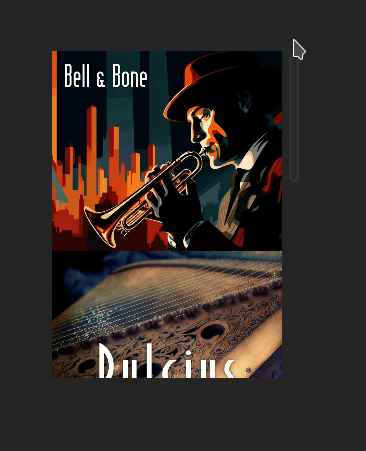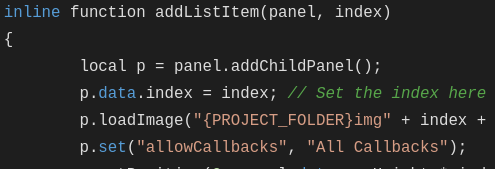Images in a Viewport
-
Apologies if this has been asked already, but are there any examples of displaying images in a viewport?
-
@DanH put panel in viewport, use paint routine
-
@d-healey ok so basically use a panel! I'm using the viewport as a user menu to load table shapes. I'd like to display the shape of the table next to the name of the preset shape. I guess I could insert a panel next to the names perhaps and populate it with the correct images.... Perhaps I should shift this idea into a panel...
-
@d-healey would a button pack be a good choice for this?
https://docs.hise.audio/scripting/scripting-in-hise/scriptpanel.html#a-buttonpack
-
@DanH I'd use a panel in the viewport and child panels for each list item
-
@d-healey actually maybe there's no need for the names.... just images would be nicer. I'll give it a go but if you know of any examples that would be very welcome!
-
@d-healey getting somewhere. There's a lot of panel with images in. Can I create a for loop to manage their callbacks rather than writing out one for each panel / image?
const var SHAPEARRAY = [Content.getComponent("SHAPE1"), Content.getComponent("SHAPE2")]; /// Panel Callbacks SHAPE1.setMouseCallback(function(event) { if (event.clicked) { PresetList.setValue(0); PresetList.changed(); } }); SHAPE2.setMouseCallback(function(event) { if (event.clicked) { PresetList.setValue(1); PresetList.changed(); } }); -
@DanH said in Images in a Viewport:
Can I create a for loop to manage their callbacks rather than writing out one for each panel / image?
You absolutely should do this. Start with 3 in a little test project to get the hang of it. They should all use the same callback function and probably the same paint routine.
-
@d-healey any chance of a hand with this please?!

Getting confused on how to write the g.loadImage line... Getting the error: Interface:! Image ts[Array] not found... I mean I could be on totally the wrong path

const var SHAPE1 = Content.getComponent("SHAPE1"); const var SHAPE2 = Content.getComponent("SHAPE2"); const var SHAPE3 = Content.getComponent("SHAPE3"); const var SHAPESIMAGESARRAY = [ Content.getComponent("SHAPE1"), Content.getComponent("SHAPE2"), Content.getComponent("SHAPE3")]; SHAPE1.loadImage("{PROJECT_FOLDER}AGAIN.png", "ts1"); SHAPE2.loadImage("{PROJECT_FOLDER}AMA.png", "ts2"); SHAPE3.loadImage("{PROJECT_FOLDER}ANTIDOTE.png", "ts3"); for (i = 0; i < 4; i++) { SHAPESIMAGESARRAY[i].setPaintRoutine(function(g) { g.drawImage(("ts" + [i]), [0, 0, 100, 50], 0, 0); }); } -
@DanH I'll put an example together, give me a few minutes
-
-
@d-healey ok this looks good, thanks :)
How can I create it so there's 3 columns and set the width of each column?
-
@DanH said in Images in a Viewport:
How can I create it so there's 3 columns and set the width of each column?
Any more requirements I should know about before I answer this?
-
@d-healey Can I create gaps between each child panel if they look better with them? And each child panel requires a callback. Sorry, haven't used panels and script like this before so not sure what's possible! Many thanks
-
@DanH said in Images in a Viewport:
Can I create gaps between each child panel if they look better with them?
Yes - they are just panels, it is no different to what you can do when you manually add panels in the interface designer.
@DanH said in Images in a Viewport:
And each child panel requires a callback
Does the callback need to be different for each child panel? If so, why?
-
@d-healey the callbacks just need to set the value of another viewport according to their number. So childpanel / img01 should set the other viewport to 1.
+.changed(); of course.
-
@DanH So for that you just need one callback that all the child panels will share.
Modify the addListItem function
inline function addListItem(panel, index) { local p = panel.addChildPanel(); p.data.index = index; // Set the index here so the child panel knows its own index p.loadImage("{PROJECT_FOLDER}img" + index + ".jpg", "img"); p.set("allowCallbacks", "All Callbacks"); p.setPosition(0, panel.data.rowHeight * index, panel.getWidth(), panel.data.rowHeight); p.setPaintRoutine(function(g) { var a = this.getLocalBounds(0); g.drawImage("img", a, 0, 0); }); p.setMouseCallback(function(event) { if (!event.clicked) return; // Do the thing Console.print(this.data.index); }); } -
@DanH said in Images in a Viewport:
How can I create it so there's 3 columns and set the width of each column?
For this you need to draw a grid of child panels in the container panel (pnlList).
So create a new project and place a grid of panels in the interface designer. Look at their X/Y positions. Now try to come up with a formula that will place the panels in those positions for you (dare I say ChatGPT might be useful here... might).
Then try it with child panels.
Then try it with different widths for each column.
-
@d-healey do I need to set the child panels' callbacks to include clicks?
-