Troubleshooting Guideline For the HISE exported plugins
-
Hello everyone.
I just think that it would be so usefull to build a database for the troubleshooting of HISE exported plugins/instruments. We can share the issue that we've experienced and it's solution from here. So you can give this information to your customers / users who has this specific issues .
I will post the experiences that my beta tester's had; and their solutions. Please feel free to share if you know a issue and it's solution. -
ISSUE: I can't see my plugins in Pro Tools!
SOLUTION:
IMPORTANT NOTE: Trashing the Pro Tools files detailed below will reset Pro Tools. Before deleting any of the files as instructed below, copy them into a new folder on your Desktop called “Pro Tools Workspace Backup”. Returning these files back to where they were or replacing a newly created set of preferences will return Pro Tools to its past state.
MAC
Step 1: Close all open applications.
Step 2: Open Finder, hold the Option key, click on the Go menu and select Library.
Step 3: Next, navigate to Application Support > Avid > Pro Tools > Cache > delete all of the files in this folder
Step 4 (for Pro Tools 11, 12, 2018+): Then navigate to User Library > Preferences > Avid > and delete the Pro Tools folder.
Step 4 (for Pro Tools 10): Then navigate to User Library > Preferences > and delete these files in this folder:
- digidesign.ProTools.plist
- digidesign.ProTools.plist.lockfile
- DAE Prefs
- OSX
- Pro Tools Prefs
Step 5: Finally, Empty the Trash, reboot your computer and relaunch Pro Tools. Your plug-ins will been scanned when Pro Tools launches and can now be accessed.
PC
Step 1 (Windows 8 & 10) : Before trashing Pro Tools preferences, follow these steps to show hidden folders:
Click ‘View’ in your File Explorer window, then check Hidden items above Show/hide.
Step 1 (Windows 7) : Before trashing Pro Tools preferences, follow these steps to show hidden folders:
Navigate to the Control Panel, and select Appearance and Personalization.
Go to Folder Options, then select the View tab.
Lastly, under Advanced Settings, select Show hidden files, folders, and drives, and then select OK.
Pro Tools 11, 12, and 2018
Step 2: Close Pro Tools.
Step 3: Hold the Windows key on your keyboard and press R.
Step 4: When the Run window appears, type %appdata% and press OK.
Step 5: Open the Avid folder, and delete the Pro Tools folder.
Step 6: Finally, Empty the Trash, Restart your computer and launch Pro Tools.
Pro Tools 10
Step 2: Go to your Start menu and click on Computer.
Step 3: Double-click on the C:\ drive.
Step 4: Double-click on Program Files (x86)\Common Files\Digidesign.
Step 5: Go to the DAE folder, and delete the DAE Prefs folder.
Step 6: Hold the Windows key on your keyboard and press R.
Step 7: When the Run window appears, type %appdata% and press OK.
Step 8: Open the Avid folder (Digidesign folder with Pro Tools 8 and 9), and delete the Pro Tools folder.
Step 9: Finally, Empty the Trash, Restart your computer and launch Pro Tools.
-
ISSUE: I can't see my plugins in Logic Pro!
SOLUTION:
Step 1: Close all open applications.
Step 2: Open Finder, hold the Option key, click on the Go menu and select Library.
Step 3: Then navigate to User Library > Preferences and delete the file com.apple.audio.InfoHelper.plist.
Step 4: Next, navigate to User Library > Caches > AudioUnitCache and delete any of the following files:
- com.apple.audiounits.cache
- com.apple.audiounits.sandboxed.cache
Step 5: Finally, Empty the Trash, reboot your computer and relaunch Logic Pro. Your plug-ins will been scanned when Logic Pro launches and can now be accessed through Logic Pro.
-
I think this is a good place for us developers to share such tips but not such a good place for an end user to get the troubleshooting info they need quickly. I suggest taking what is posted here and putting it into a webpage on your site and licensing it under a Creative Commons License so that others can take the info that is relevant to their plugins and users and put it on their site. This thread can still be the master source of the info though.
or we could build a wiki...
-
@d-healey Yes of course it's not for redirecting the users to this page.
It's for putting this information into your website. And also for sharing the issue experiences / solutions with the developers.Because it's so important to support the users quickly. If you know the issue, you can quickly solve it and the users will be happy :)
Actually, a wiki would be much more convenient.
-
Great Idea @remarkablex ! I will share my experiences too.
Yes customer support is so important. And with that way, we can build a common, very useful solution bank.
Because all of the Operating Systems are being keep updating. Especially MAC! New macOS versions can cause new isssues. And we need to know the new issues before the user or customer.
Thank you so much for the information, you are great ;)