Add background and forground image to slider knob?
-
I want to have a bg image to my slider knobs and an alpha image overlay which will rotate.
I want to replace my current bg colour with the bg image, and replace the knob marker with image with transparent bg.
Here is a breakdown of what I'm trying to do:

Any suggestions?

PS: I don't want to use filmstrip as it covers the text and knob-marker and doesn't allow for a rotating overlay.
-
@Mickolos You can achieve this using look and feel. Another solution is to use an image component underneath the knob and a filmstrip for the knob marker.
-
@d-healey Thanks for you input.
Yeah there is a look and feel there and I've I've spent hours trying to add an image component as a background, but asking a non-developer to just use a look-and-feel and slap an image under the knob is like asking a non-mechanic to build a car by just using an engine and slap some wheels underneath :-)
I've tried to leverage the code you showed in your video about adding an image to a panel, but can't seem to apply it to knobs. I watched the video bout the film strip but like I said this blocks/removes the name and value text.
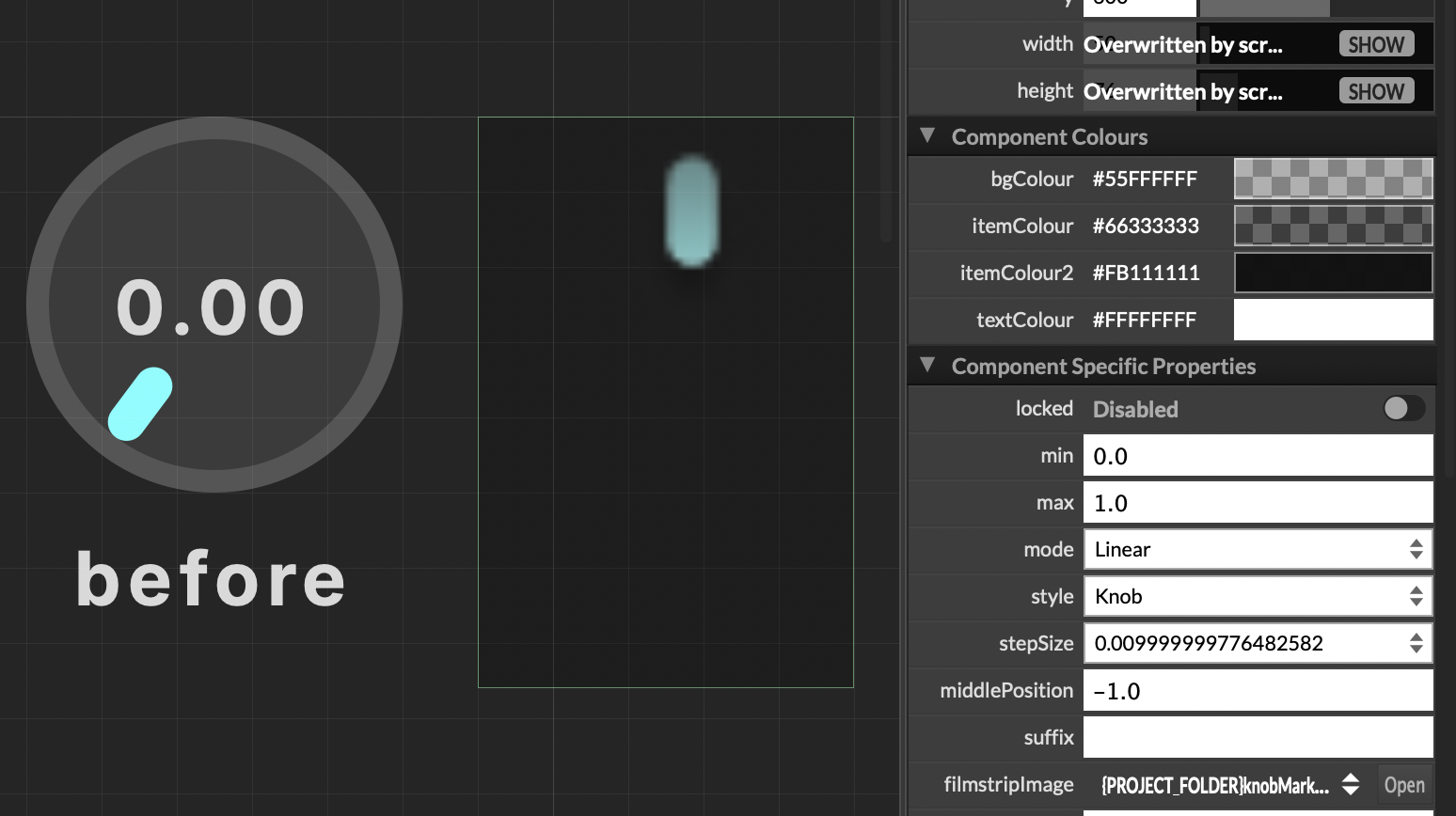
Plus I would assume it'd be better practice to just have a single instance of an image in the code which i could also apply globally to all knobs.
Here's the full code for the global rotarySlider styling.
const var knobs = Content.getAllComponents("Knob"); const ValueLAF = Content.createLocalLookAndFeel(); /// Rotary Knob ValueLAF.registerFunction("drawRotarySlider", function(g, obj) { var a = obj.area; var knobSize = 50; var x = (a[2] - knobSize) / 2; var y = 0; // Background circle g.setColour(SLIDER_BG_COLOUR); g.fillEllipse([x, y, knobSize, knobSize]); // Value text g.setColour(TEXT_COLOUR); g.setFontWithSpacing("Inter_18pt-Bold", 12, 0.08); g.drawAlignedText(obj.valueAsText, [0, 0, a[2], a[3] - VALUE_Y_POS], "centred"); // Label text g.drawAlignedText(obj.text, [0, a[3] - NAME_Y_POS, a[2], 15], "centred"); // Marker var angle = 2.5 * 2 * obj.valueNormalized - 2.5; g.rotate(angle, [a[2] / 2, y + knobSize / 2]); g.setColour(SLIDER_MARKER_COLOUR); g.fillRoundedRectangle([a[2] / 2 - 2.5, y + 3, 5, 11], 2.5); });I just like to know what line of code I need to add to replace the bg-colour with my bg-image, and the marker indicator with my transparent image (both outlined in blue in my original post). If someone can let me know the code I will be able to understand what the correct solution is in this case, and in the future.
-
@Mickolos for putting the image underneath it's a no code solution. Add an image component below the knob.
-
@d-healey Ah, I didn't even know there was an image component available the interface designer, thanks. But...
It seems strange doing a "no code solution" for it because I have a lot of knobs in my preset and doing this manually for every one and seems very inefficient. Would be a lot easier if I cloud load image layers into the knob itself, like you would with an ellipse shape and have it update all my knobs with a single line of code.
Plus this solution still does not allow me to change the knob marker with my image, and using the filmstrip removes the knob value and name.
-
@Mickolos said in Add background and forground image to slider knob?:
t seems strange doing a "no code solution"
I only offered it up as a potential option - I wouldn't use it myself - and your original post didn't tell me how many knobs you needed to apply this to. For one knob it's not a bad method, for more than a few it is as you say very inefficient.
You can load images into look and feel objects, that's probably the way to go.
Here I show the basic method, with a button, but the same applies to any laf object.
I think your entire design could be done entirely with vectors in laf, without using any images. That's the route I'd try.
-
@d-healey You nailed it. That's exactly what I needed, your a legend Dave, cheers!
